In this video we want to provide some guidance on buying lower-end B760 motherboards for the Intel platform.
We have a similar video for the high end Z790 boards already - if you are interested, make sure to click the link.
First I want to do a quick refresher on the chipset classes that Intel provides.

The Intel Z790, H770, and B760 chipsets are all designed to be used with the latest two generations of Intel processors, but they offer different features and capabilities. Here's a brief overview of how they compare:
Z790 is a high-end chipset that is more suitable for use with Intel's K-series processors, which are designed for overclocking. The Z790 supports the most PCIE Lanes (with some limitations), high-speed memory, and a range of connectivity options, including USB 4. It is well-suited for gaming and other demanding applications.
H770 is a mid-range chipset that is designed for use with non-overclocking Intel processors. It can still support reasonable PCIE expansion, high-speed memory, and a range of connectivity options. It is a good choice for users who need good performance but don't need the extreme capabilities of the Z790.
B760 is an entry-level chipset that is designed for use with non-overclocking Intel processors. It supports limited PCIE expansion and memory capabilities, and also has limited connectivity options. It is a good choice for users who need a basic motherboard for everyday computing tasks.
Overall, the Z790 is the most feature-rich and powerful of the three chipsets, followed by the H770 and B760. The right chipset for you will depend on your specific needs and budget.
I feel this article is perfect for those who are looking to save money on their motherboard and don't require overclocking features where B760 slots in the best. So, without further ado, let's dive into the options available and what you should be looking out for.
When picking a board there are a few places you can start - if you are going down price to performance side then you may just look at the lowest end board straight away, but I see many people start the build based on the case they have been eying out. There are three most common motherboard sizes that are being used: a full size board with loads of potential PCIE and drive expansions which are referred to as ATX.
Then there is a motherboard known as Micro ATX that is slightly smaller in size, or more accurately, it is shorter. It is essentially an ATX motherboard without the bottom 25%. As a result, there is typically less room for PCIE expansions and NVME drives.
And lastly, my favourite - the Mini ITX motherboard, which is the smallest of all motherboard sizes. It has the fewest expansion options, with only a single PCIE slot, which is usually occupied by a graphics card, and a limited number of slots for NVME drives. To increase the number of storage and IO options, some manufacturers have started building Mini ITX boards with additional layers on the Z axis, but that also means these can become very expensive.
If the size of the case is not a concern, you can focus on the features of the motherboard, starting with RAM support. Both Intel 12th and 13th Gen chips support both DDR4 and DDR5 memory, so you have a choice between the two when selecting a motherboard. ASUS motherboards that have "D4" in the name to indicate support for DDR4 memory. It's important to note that you cannot mix and match these types of memory. If you are upgrading an existing system and already have some DDR4 memory, it might be more cost-effective to stick with DDR4 to save money. On the other hand, DDR5 prices have been decreasing and its performance has improved, so if you are building a new system from scratch, you may want to consider looking for deals on DDR5 memory.
Next consideration is memory capacity and that starts with memory slots. Mini ITX and some of the cheaper boards come with only two slots and to most that would be enough. I personally have not used more than 2 sticks of memory for over a decade. But if you need more memory capacity or want to do a gradual upgrade, for example start with 2 sticks of 8 GB totalling 16 GB which is still a very reasonable amount and in the future rather than selling these and buying larger capacity - you could simply buy two more to bring it to the total of 32 GB.
Another factor to consider is PCIE expansion options, including the generation of the PCIE slots. Many boards from the Strix and Tuf series have a top slot that communicates with the CPU via PCIE Gen 5 times 16. TUF GAMING B760M-E D4 and lower-end Prime boards use a Gen 4 connection. Currently, there are no PCIE Gen 5 graphics cards on the market, so this may not be a significant factor to consider at the moment. However, it may be worth considering in the next 2-3 years.
Then we have additional expansion slots. These are no longer connecting directly to your CPU but rather go through the B760 chipset. In ATX size boards you may have larger times 16 slots connection, but in the case of the boards we have here - they are electrically only connected via 4 lanes so bandwidth is limited. Don’t expect to plug in a high end graphics card there and have it perform at full speed.
Another thing to note is that some boards like Strix G, Creator and some of the TUF Gaming have those lanes running on PCIe gen 4 and others using PCIE gen 3. This can be important for those who want to populate that slot with super high speed devices.
On some of the boards there will also be much shorter times 1 slots either PCIE Gen 3 or 4. For example all Strix boards feature 2 of them. These are useful for things like sound cards, wireless or wired network cards, adding extra USB ports or even installing a lower end SATA or NVME drive. Do note With PCIE Gen 3 you are limited to 1 GB speed and with Gen 4 it would be 2 GB.
The next pretty important item is storage support and from our motherboard reviews we normally see a lot of confusion here. Currently the Intel platform supports only 20 PCIe Lanes which means you can connect a typical graphics card that takes up 16 of them and a single NVME drive and both of these items will communicate with the CPU directly at full speed. This leaves any other devices communicating via the chipset which has its own limitations.
With this out of the way - let's see what options are available. On the higher end boards we tend to see more drive support (up to 3 in most cases), but be careful as some have limitations. For example, ProArt B760-CREATOR D4 has its 3rd NVME drive running at PCIE Gen 3 speeds while PRIME B760-PLUS has its 3rd drive running using only two lanes which to be fair is equivalent to 4 lanes of PCIE Gen 3.
By the way to those not familiar with what numbers stand for in the M.2 slots - The first number in the name refers to the width of the drive, which is typically either 22mm or 42mm. The second number refers to the length of the drive, which can vary from 30mm to 110mm.
SATA-wise ASUS has made it really easy on these boards. You get to connect up to 4 drives on either one of them.
There are several options available for networking. It is convenient that we have access to both fast wired and wireless connections. When planning your networking setup, consider whether you will use Wi-Fi and make sure to choose a board that includes it. It is advisable to have Wi-Fi capability, as it is useful for troubleshooting and offers more flexibility.
Most boards have Wifi 6 E built in, some with just Wifi 6 and for example B760 Creator has neither and needs a separate WiFi module to be purchased.
As far as wired networks are concerned - these boards mostly come with 2.5 Gigabit connection. Higher end boards use Intel chip, while lower end ones use a chip from Realtek. Do note that the Creator motherboard has two network points, one 2.5 Gigabit like others and the other is 1 Gigabit. This allows you to use the faster port for connecting to your storage server and the slower port for general networking, maximising speed for local data transfer without the need for expensive networking equipment.
There is some confusion surrounding USB connectivity due to various standards. For simplicity, I will refer to them by connection type (Type A and Type C) and speed (5, 10, and 20 Gigabit). These speeds are generally referred to as USB 3.2 Gen 1 (5 Gigabit), Gen 2 (10 Gigabit), and Gen 2 by 2 (20 Gigabit). Keep in mind that there is also an older and slower standard called USB 2, which should only be used for less important peripherals if you are running low on ports.
The other distinction is where they are located. If they are at the back or if it's a front header connection. Ports at the back can be immediately used, while ports for the front header require a case with a compatible connection.
Most of the higher end motherboards have the fastest 20 Gigabit Type C port and it is located at the back of the motherboard. On the other hand TUF GAMING B760M-PLUS WIFI has it as an internal header for the front connector.
The lower end Prime board only has a 5 Gigabit Type C port for the front header.
As far as Type A ports are concerned - I feel all of these boards have plenty for most cases. Have a look at a few of these boards and note that ports in Red or Green are 10 Gigabit and ports in blue are 5 Gigabit.
On some of these boards you can also see the speed written right by the USB sign, I wish they had this on all boards out there.
While we are at the back, the other thing to note is audio connections and more importantly what DAC and AMP these boards use. If you care at all about audio - you may want something with higher end components, but generally speaking you are probably better off getting a separate USB version for best performance and flexibility.
There are two more features that may be important to note - the quantity of fan headers as well as RGB headers and what type they are. Let’s start with fan headers! Nowadays you probably need at least 3, unless you build an extravagant PC with a ridiculously large amount of fans. Many multi fan packs come with a fan controller and same with many cases, but you should still check what you need. When building in an ITX case, I usually prefer to use a separate fan controller to make cable management easier. There are also two types of RGB headers to consider: the older 4-pin connector and the newer 3-pin ARGB connector.
The main difference between RGB and ARGB headers is the way they control the lighting of connected devices. RGB headers use a simple on/off control method, which allows the user to choose a specific colour for the lighting but does not allow for more advanced lighting effects.
ARGB headers, on the other hand, use a more advanced control method that allows for a greater range of lighting effects. With ARGB headers, each LED can be individually controlled, allowing for more complex and dynamic lighting effects.
I recommend doing a rough plan for this ahead of purchasing.
Next I want to do a quick fire round highlighting differences between each price point which may not directly impact performance but are more of a quality of life features.
-> M.2 heatsinks: Not all boards have them for additional drives.
-> M.2 mounting: Higher end boards from ASUS include a drive latch, while cheaper boards require you to screw in the drive. This can be more inconvenient in a busy case.
-> Q Release: This is a button that releases the top PCIe slot, which can be helpful when removing a large graphics card for troubleshooting, servicing, or upgrading.
-> Pre-installed I/O shield: Some cheaper boards don't come with this, which can be an inconvenience if you forget to install it.
-> Other factors to consider when purchasing a motherboard include the looks and price. The B760 series is cheaper than the H770 and Z790, but not as cheap as the last-gen B660, which is compatible with 12th and 13th gen CPUs. You may also want to consider higher-end last-gen boards or the second-hand market to save money.
Please let us know in the comments what features are most important to you when purchasing a motherboard. Are you someone who wants a barebones product that just works, or do you prioritise certain features?
___________________________
Affiliate disclosure: as an Amazon Associate, we may earn commissions from qualifying purchases from Amazon.

































































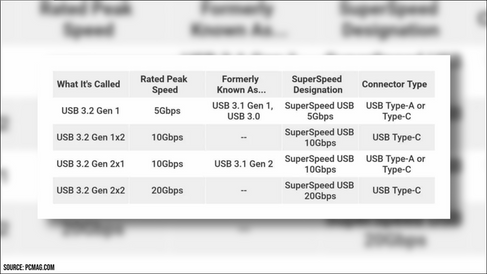


Comments