We have noticed a lot of people buy or build a new PC and just use it in stock configuration without ever tinkering. This is good and well, but are you leaving a bunch of performance on the table? Yes, there are complicated and somewhat risky ways to squeeze out more performance by overclocking, but there are also a few things you can do to get a quick win without much effort. In this video we are exploring exactly that, specifically on Intel based systems. Let’s see what we can do.
For the set-ups in this video all the changes were made in BIOS, but don’t worry these are easy and also have limited risk. Our particular set-up is the latest 11th Gen CPU from Intel, we have an i5 11600K (Amazon) on ASUS Z590 motherboard (Amazon). Most of the settings that we used are available on other motherboards, they just might be labeled differently.
Before getting into the results, let me cover the 4 different settings we tested.
First is XMP, this technically overclocks your RAM to the speed that is written on the package. If you don’t enable it - it will likely run 2400MHz speed even if your kit is 3600MHz. Enabling XMP will set it to 3600MHz.
Second setting is Multi-Core Enhancement. That’s the terminology on ASUS boards, MSI for example calls it Turbo Enhancement. This feature removes limits imposed by Intel and allows the CPU to boost past its stock. So normally Intel will boost 1 or 2 of its cores to the maximum boost clock. With this feature enabled, the CPU will try to boost all cores to the same level, providing your CPU is running cool and you have enough power. This setting does come with a caveat: if your CPU runs really hot or consumes loads of power - it may actually crash without a warning, so bear this in mind.

Third setting is a new one from Intel. It is called Adaptive Boost Technology. For some reason by default it is disabled but in the future I can see them switching it up and leaving it enabled right from the get go. It is also unclear if this will be available on all CPUs and motherboards or just the high-end ones.

This feature in many ways is similar to Multi Core Enhancement - it pushes all the cores to the maximum possible speed, all the way up to max boost frequency in 100MHz increments. The notable difference here is that it is opportunistic. It will work dynamically based on power and thermal headroom just like AMDs Precision Boost 2 technology. Because it is dynamic - it will not push the CPU harder than needed thus eliminating crashes that Multi Core Enhancement could cause.

The last and often overlooked setting is optimising your fan curves. It is very difficult for motherboard manufacturers to optimise settings for all kinds of fans. For example, some cheaper fans start making a lot of noise at low speeds and if the motherboard pushes that fan, then the PC will just sound like a jet taking off. Unfortunately the opposite is also true, if you get some nice fans like the ones from Noctua and set them to low speed - yes, you may have a silent system but also turning them up by 10-20% may still be pretty quiet. I personally find stock settings are a little too low for my liking.

With all the setting types out of the way - we can check out some of the results we got. Our tests include builds with stock settings which on this motherboard has Multicore Enhancement turned on, then Multicore Enhancement turned off which applies Intel limits, XMP on, Intel adaptive boost on and intel adaptive boost on together with XMP. For our custom profile we enabled XMP, Multicore enhancement, Intel adaptive boost as well as tweaked the fan curve up. One more thing to note - we have purposely lowered the graphics settings in games reducing the load on the graphics card to completely eliminate any chance of being bottlenecked by it. This way any changes in performance are completely due to the BIOS configuration.

Ok, it’s time to check out some games. First we have the classic CS:GO and we immediately see that enabling all of the features provides a considerable bump in performance in both average FPS as well as one percentiles.
In Shadow of The Tomb Raider we see a very similar story. It is starting to become apparent that simply enabling XMP does the job. The difference from stock is a whopping 22% improvement on average FPS and around 20% on 1 percentiles.
In the Horizon Zero Dawn we see again about 10% improvement on average scores and up to 18% improvement on one percentiles. In this example we see the result with Adaptive Boost technology enabled together with XMP is on the top.. When looking closer at this, it seems Adaptive Boost technology may not be supported on the i5 model as it seems to be limited to the i9. We will still keep the results in our future tests with it but it is important to note.
Moving on to productivity tasks. In Blender with stock configuration it performs really well due to that Multicore enhancement being on.
In 7zip benchmark the difference between all the set-ups is only noticeable in compression and it is mostly due to the XMP being enabled.
Lastly we have Cinebench, and in this one the results are within margin of error with exception of the set-up where Multicore enhancement is disabled.
When we delve deeper to analyse the results we actually find slight variance between these set-ups. From average clock speed we see Stock and Custom is leading. What is interesting - they both also do much better temperature-wise, running about 5 to 10 degrees cooler.
When it comes to power usage, custom setup as well as setup with adaptive boost and XMP require about 15 watts more power as compared to others.
With all of this said, it is clear that there are a few things that can improve performance but it also depends on the use case. In gaming for example it is essential to enable XMP overwise you are simply wasting the money you have already spent. This is providing your kit is faster than stock. In productivity tasks it matters but not as much. When it comes to other tools, these are a bit of hit and miss.
For people who want the easiest and most efficient system I would recommend enabling XMP and also tweaking the fan curves, this will provide your CPU with more cooling and improve performance. Do check out what you are currently running as you may have some free performance in the bank.

Affiliate disclosure: as an Amazon Associate, we may earn commissions from qualifying purchases from Amazon.
















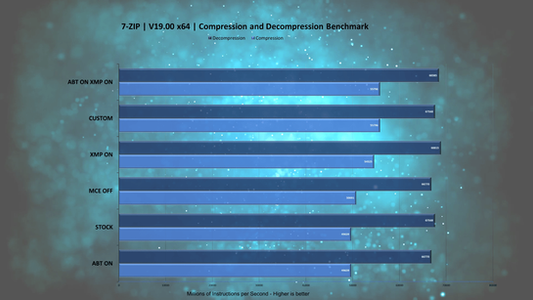






Comments